RS Dash for Windows Installation Guide
Get RS Dash for Windows
RS Dash for Windows has been designed to work with Windows 7+. These older versions of Windows do not have access to the Windows Store, so the classic method of installing applications via a setup file is required. Software version updates for this method are a little more complicated, the software will let you know when a new version is available and provide a link to download it.
Get RS Dash for Windows by clicking on the "Manual Installation" option below.
Manual Installation Steps
-
Once you have downloaded the RS Dash manual installer, complete the following steps
-
Run the installer (eg RSDashSetup1-9p.exe)
-
If you are prompted by Windows Smart Screen, verify the publisher is listed as Pocket Playground and then accept the application to continue installing.
-
Follow the installation wizard and start RS Dash once the installation has completed.
-
If you are prompted with a Windows Firewall warning, make sure that "Private networks, such as my home or work network" is ticked and then click [Unblock]. It is very important that you perform this step, if you do not unblock the application it may not be able to receive the telemetry data on the network. Steps will be different if you are using a 3rd party firewall.
-

Licensing RS Dash for Windows
To enable us to support older versions of Windows (such as Windows 7), the licensing could not be managed by the Windows Store, as this is not available on older versions of Windows. As such we use a 3rd party licensing provider called Labs64. The license purchase process for this provider is similar to online web stores.
When you first start the RS Dash app you will be presented with a login screen. You will need to [Register] for a new account before you are able to purchase interface licenses. Clicking the [Register] button will open a new web browser window which will take you to the RS Cloud registration page. You will need to register using a valid email address (which you will need to verify). Once registered, you will be able to login to the RS Dash app using your new account and can then purchase your desired interface license(s). These licenses will be permanently linked to the email address address that you used for your account.
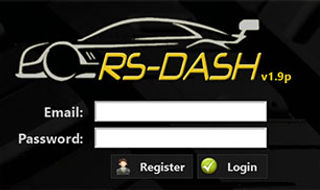

Once you have logged into RS Dash you will be presented with the interface console. You will need to purchase an interface license for the game(s) you want to use RS Dash with. Clicking on an interface tile that shows "BUY" will open a new web browser window for the Pocket Playground store. From here you can add the license(s) you are interested in to your cart and complete your purchase. Once you have completed your purchase, return to RS Dash and accept the popup window indicating you should click on it once you have completed your purchase. The RS Dash app will then refresh and verify your purchases and unlock the interfaces that you have licenses for.



